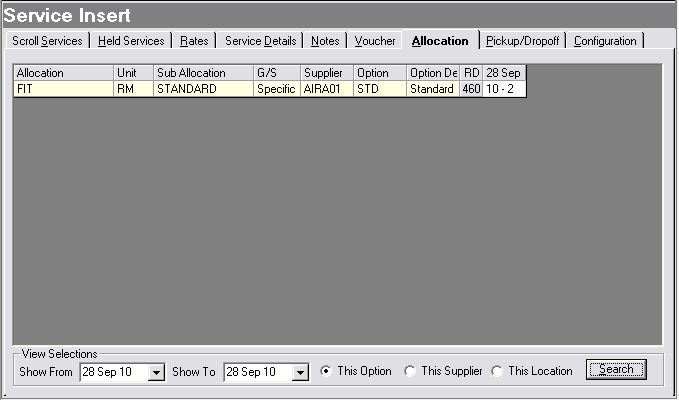Depending on system setup, allocations may be automatically taken during service insert. The setup required involves specific service status codes and in some instances specific message types attached to those service codes which are used to indicate the path the system takes during the booking process.
Having Tourplan automatically take allocations does enforce some quite specific rules regarding what can or can’t be done with a service.
No allocation is automatically taken for the purposes of the examples in this document.